http://m14hackersworld.blogspot.com
Lock and Secure Your Facebook Photos from Hackers and Stalkers
▶ Lock and Secure Your Facebook Photos from Hackers and Stalkers :
▶ Whenever you post a photo on the Internet, there’s always the risk of someone stealing your pictures without permission and do whatever they want with it.
▶ Mcafee Social Protection App will help you create protected Facebook albums that are viewable only to the friends they choose to share with.
▶ This article gives you step-by-step instructions on how to secure your sensitive Facebook photos with Mcafee Social Protection App.
▶ A must read article if you are concerned about your privacy on Facebook!
Social networking has occupied a distinct place in our lives. It has in fact become inevitable, I accept. Today, people think you don’t have a life if you don’t have an account on Facebook or twitter.
Hence, it isn’t surprising that innumerable people share a lot about themselves on these platforms. Yes! right from someone dancing on road to someone dying, they share it all!
But when it comes to privacy, you just don’t have proper control on Facebook. Even if some one intends to share things only with his/her friends and family, he/she will still not be able to do it as even friends of friends and sometimes strangers have access to it, especially in case of photos.
Whenever you post a photo on the Internet, there’s always the risk of someone stealing your pictures without permission and do whatever they want with it.
Facebook won’t even notify you when someone downloads your picture.
There have been a lot of incidents where miscreants download your pictures, morph it at their will and post them on some unwanted sites leaving you completely dumb struck when you get to know. If you are a girl then this can cause havoc in your life. You can’t even imagine it!
To protect against such acts, McAfee, the security software giant, has released the McAfee Social Protection app that will help you add an additional layer of protection in your Facebook account.
McAfee Social Protection App
This photo security app lets users to create protected Facebook albums that are viewable only to the friends they choose to share with.
For the friends who are selected to view the photographs, will have to install the McAfee Social Protection app to see them, but even they are unable to share, copy, print, or take screenshots of them.
Those that have not been granted access will not be able to view the photos and will see a blur image.
McAfee Social Protection prevents anyone from capturing a screenshot of your image. Instead, the screen capture tool will only record a blank space.
The app also disables the save and download feature, displaying a padlock icon over the picture when a user scrolls over it.
This unique lock feature is possible because when users upload protected photos through the app, those files go onto McAfee, rather than Facebook servers.
It is right now available as a Facebook app and browser plug-in for PCs using Internet Explorer 8 or Firefox 8 and higher and is soon expected on other browsers too.
Using McAfee Social Protection App
1>> At first you will need to visit http://apps.facebook.com/socialprotection/.
To install the app, you must first allow it to access your Facebook account. You will have to click on the “Go to App” to do that. It asks for access to your basic info, which includes any public information on your profile, About You section and your photos.
2>> Next, you will see the McAfee Social Protection page. At the moment, the app only works for users who have Windows 7 Home Premium or higher, and who are running Internet Explorer 8 or Mozilla Firefox 8 or higher.
Here, click on “Download now” button. You will be prompted to download the McAfee Photo Viewer software, which will let you both upload protected albums and view protected albums that your friends upload.
It takes less than a minute, and you will have to restart your browser before you can use the app.
3>> Next, to upload protected albums, you need to go to the My Protected Photos section towards the left side of the webpage and then click on “Upload and Protect Photos.”
4>> The app now will ask you for few more permissions – to post on your behalf, access your data at any time and to access your custom friends lists.
Well these are all necessary permissions for the app to work and post photos securely.
So, you will have to click on “Allow”
5>> Well, you are almost done now. You can start uploading your photos.
You can even create new albums while your previous photos are being uploaded.
You choose who can see the album, and choose who to hide it from.
Your options for who can see the album include “Friends,” “Specific People or Lists,” and “Only me.” If you choose “Specific People or Lists,” you’ll need to type in the names of the lists or people.
Remember that the photos are being uploaded to McAfee server and not to Facebook. However, you will see the new albums pop up in your Facebook photos.
This is what I found when I tried to take a screenshot of a protected album :
Preventing your photos from getting stolen off Facebook is never foolproof, but the app provides a quick way around that issue.
Lock and Secure Your Facebook Photos from Hackers and Stalkers
▶ Lock and Secure Your Facebook Photos from Hackers and Stalkers :
▶ Whenever you post a photo on the Internet, there’s always the risk of someone stealing your pictures without permission and do whatever they want with it.
▶ Mcafee Social Protection App will help you create protected Facebook albums that are viewable only to the friends they choose to share with.
▶ This article gives you step-by-step instructions on how to secure your sensitive Facebook photos with Mcafee Social Protection App.
▶ A must read article if you are concerned about your privacy on Facebook!
Social networking has occupied a distinct place in our lives. It has in fact become inevitable, I accept. Today, people think you don’t have a life if you don’t have an account on Facebook or twitter.
Hence, it isn’t surprising that innumerable people share a lot about themselves on these platforms. Yes! right from someone dancing on road to someone dying, they share it all!
But when it comes to privacy, you just don’t have proper control on Facebook. Even if some one intends to share things only with his/her friends and family, he/she will still not be able to do it as even friends of friends and sometimes strangers have access to it, especially in case of photos.
Whenever you post a photo on the Internet, there’s always the risk of someone stealing your pictures without permission and do whatever they want with it.
Facebook won’t even notify you when someone downloads your picture.
There have been a lot of incidents where miscreants download your pictures, morph it at their will and post them on some unwanted sites leaving you completely dumb struck when you get to know. If you are a girl then this can cause havoc in your life. You can’t even imagine it!
To protect against such acts, McAfee, the security software giant, has released the McAfee Social Protection app that will help you add an additional layer of protection in your Facebook account.
McAfee Social Protection App
This photo security app lets users to create protected Facebook albums that are viewable only to the friends they choose to share with.
For the friends who are selected to view the photographs, will have to install the McAfee Social Protection app to see them, but even they are unable to share, copy, print, or take screenshots of them.
Those that have not been granted access will not be able to view the photos and will see a blur image.
McAfee Social Protection prevents anyone from capturing a screenshot of your image. Instead, the screen capture tool will only record a blank space.
The app also disables the save and download feature, displaying a padlock icon over the picture when a user scrolls over it.
This unique lock feature is possible because when users upload protected photos through the app, those files go onto McAfee, rather than Facebook servers.
It is right now available as a Facebook app and browser plug-in for PCs using Internet Explorer 8 or Firefox 8 and higher and is soon expected on other browsers too.
Using McAfee Social Protection App
1>> At first you will need to visit http://apps.facebook.com/socialprotection/.
To install the app, you must first allow it to access your Facebook account. You will have to click on the “Go to App” to do that. It asks for access to your basic info, which includes any public information on your profile, About You section and your photos.
2>> Next, you will see the McAfee Social Protection page. At the moment, the app only works for users who have Windows 7 Home Premium or higher, and who are running Internet Explorer 8 or Mozilla Firefox 8 or higher.
Here, click on “Download now” button. You will be prompted to download the McAfee Photo Viewer software, which will let you both upload protected albums and view protected albums that your friends upload.
It takes less than a minute, and you will have to restart your browser before you can use the app.
3>> Next, to upload protected albums, you need to go to the My Protected Photos section towards the left side of the webpage and then click on “Upload and Protect Photos.”
4>> The app now will ask you for few more permissions – to post on your behalf, access your data at any time and to access your custom friends lists.
Well these are all necessary permissions for the app to work and post photos securely.
So, you will have to click on “Allow”
5>> Well, you are almost done now. You can start uploading your photos.
You can even create new albums while your previous photos are being uploaded.
You choose who can see the album, and choose who to hide it from.
Your options for who can see the album include “Friends,” “Specific People or Lists,” and “Only me.” If you choose “Specific People or Lists,” you’ll need to type in the names of the lists or people.
Remember that the photos are being uploaded to McAfee server and not to Facebook. However, you will see the new albums pop up in your Facebook photos.
This is what I found when I tried to take a screenshot of a protected album :
Preventing your photos from getting stolen off Facebook is never foolproof, but the app provides a quick way around that issue.



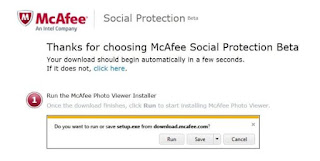




EmoticonEmoticon